How to open and verify an AdSense account in a few simple steps
The first part of the set-up you are going to need the following information ready and set-up,
1 – An active Gmail account (other email providers can be used but you will be required to link for example a Yahoo address to a new Gmail account) so I would recommend that you start with what is needed and that is a Gmail account.
Also note that this Gmail address should never have been used with another AdSense account.

2 – During the set-up will be asked to provide the URL of your own website, blog or YouTube channel, please note that for this set-up the address must end with .com / .co.uk / .org and so on, there can not be extra text at the end of the address for example .com/simple
It is worth noting here that Google use software to confirm if the site is genuine and original (this means that if you have copied and pasted text from another website, they will know).
Once you have added the AdSense ad code into your website, and you know that your site is new and doesn’t have much traffic – why not share your site with friends and family this way your site will start to show activity, what this means is that Google’s software will start to see the activity (in turn increase the changes of your site being approved.)
If you don’t have a website, here are 2 good and cheap providers where you can register your domain name and then host and easily build your site for a couple of dollars per month:
1) ipage.com
2) namecheap.com
Making sure your site has the best chance at being approved.
Simple steps are,
· Make sure your site has unique and interesting content.
· You need to make sure that all the work (content) on your site is your own.
· You need to make sure that you have a decent amount of unique content on your site, around 25-30 articles or more.
· Alignment – are all the elements aligned correctly?
· Readability – is the text user friendly and easy to read?
· Functionality – do your drop-down lists work correctly and are they easy to use?
There are plenty of websites already out there, so you need to really think about what is going to make sure site stand out and be unique.
You need to aim at creating an original and relevant content this is a big factor with Google.
At all costs do NOT copy and paste content from other sites, as Google will know.
![]()
3 – An address in the country that you are setting up the account in (this is important as Google will provide you with an account pin (this will be delivered by post to the address you are going to list during the set-up.
Starting the set-up,
The starting point is www.adsense.com and sign up now.
Google will then ask you to enter the following items (as discussed above)
1 – “your website” this is where you need to enter the URL address of your site.
2 – “your email address” as discussed above it is better to use a Gmail email.
You will then have a simple yes or no answer to if you want to receive “helpful emails”.
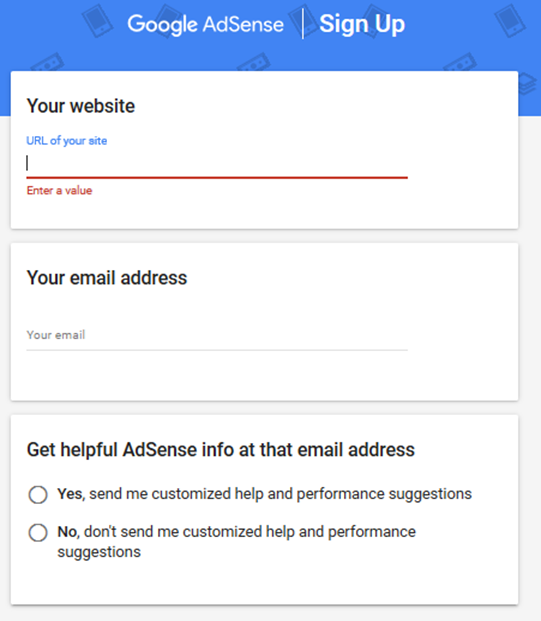
Google will then ask you to sign into your Gmail account to confirm it is you and to link the AdSense with your Gmail account, following this you will move onto the next set-up screen,
What Google is now asking you to do is to copy their code into your websites coding (this code needs to be pasted between the <head> and </head> tags.
You can manually drag your mouse over to copy this code or you can use the “copy” button provided.
Once this task has been completed you will need to click the “I’ve pasted the code into my site” and click done.


Once you have clicked “done” Google will then start the activation process, what this means is – they are checking that the URL (your website) is live and complies with the Google Ad Policy.

At this point the account is in set-up mode and further actions are very limited until Google have finished their checks on your site, once they have finished they will send you an email (to the email you listed to sign up) that they have:
1 – finished and everything is running correctly
2 – they have not been able to confirm the website, they don’t give much of an explanation when they say this (but here are few reason’s):
1 – the site is not active
2 – your site does not comply with the Ad Policy’s
3 – your site does not have the required amount of text (if it is a blog, enough articles)
4 – the content on the site is not original (as in it has been copied and pasted from another site)

If you get the green light and they have approved your website and account the rest of the options will then become available to continue the set-up.

At this point Google will now ask you to provide your current address and phone number (as discussed above) this address will need to be in the same country that you have set-up the account as Google will send a pin via post to confirm the address.
Once you have entered your address and phone number, they will then ask for a “Google code” to be sent via the phone number entered this can be done via text or call.
– you will then get a G-xxxxx code that you need to enter into the account to confirm it is you.
While above is happening your website is now showing ad codes and potentially earning money as you can see from the home page chart.
On the home page you can see that it is showing you the “estimated earnings and balance” as a new account all of these will be at zero but this will start to monitor your website and earnings over the next few days and things will start to change.

On the home page and the “balance” they have payment threshold of $100 before they send payments, so until you reach this point Google will not ask you to enter a payment method, but keep your eye on this as once you reach this point it is required to link a bank account, this is a simple set just like adding a bank account to PayPal, what happens here is that you enter your chosen account and they will sent a small transaction to this account (it will display on your account as another google code G-xxxx number as they require you to confirm it is your account) depending on your bank this can be instant or take a day to show, but when it does just enter the G code that is listed on your bank transaction into the AdSense account and that is the bank account linked and confirmed.

Google at some point soon or even now (so keep your eyes open for this message it will appear at the top in RED that there is an action to do) will send you a pin via post to your address that you entered, they normally tell you they are sending it in 3-5 days from a date listed in your account and that it will normally take around 2-4 weeks to arrive, once this pin arrives you can click the RED action button and it will take you directly to the page, it will then show you with a RED box where to enter this pin, once entered that is then your account fully set-up and pin verified.
![]()

6 Comments so far
JohnlloydPosted on 10:45 am - Jan 18, 2019
San makikita yung head and headtags gamit ko lang po kasi android phone?
BotLikePosted on 7:01 pm - Aug 28, 2019
Autoliker, Status Auto Liker, Photo Liker, Status Liker, ZFN Liker, Autoliker, Working Auto Liker, Autolike International, auto liker, autolike, Auto Liker, Autolike, autoliker, Auto Like, Increase Likes, auto like, Photo Auto Liker
photo engraved ringsPosted on 3:40 am - Sep 18, 2019
Hey, thanks for the weblog article.Actually thanks! Actually Cool.
Freddie MuwapaPosted on 6:06 pm - Nov 19, 2019
I will follow your method of obtaining a website. It’s cheap. I will be excited to have a website.
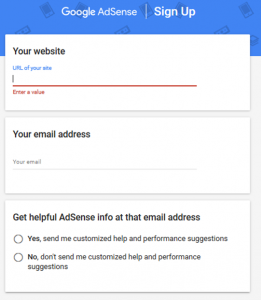
About the Author